- Online Card Activation
- E-Statement Control
- Enhanced Card Controls
- Admins Manage Secondary Cardholder:
- Card Access
- Credit Line Increase Requests
- ...And Much More
This step-by-step guide is designed to help Corporate and Premier Business Visa® cardholders easily register for the new platform. Here, you’ll find clear instructions to get set up quickly, so you can start taking advantage of enhanced features, improved controls, and streamlined account management—all in one convenient place.
Before you begin: If you are a Premier Business Visa cardholder and already manage multiple types of Farm Bureau Bank accounts through our Online Banking platform, you do not need to register separately for the new Business Credit Card platform. Simply log in as usual, and you’ll be automatically directed to the upgraded platform to access your card. This registration process is for those who only manage business credit cards.
Step 1
Click HERE, then the Continue to Login button, then select Need to register? at the bottom of your screen.
Step 2
Select the appropriate path for registration: Program Administrator or Cardholder.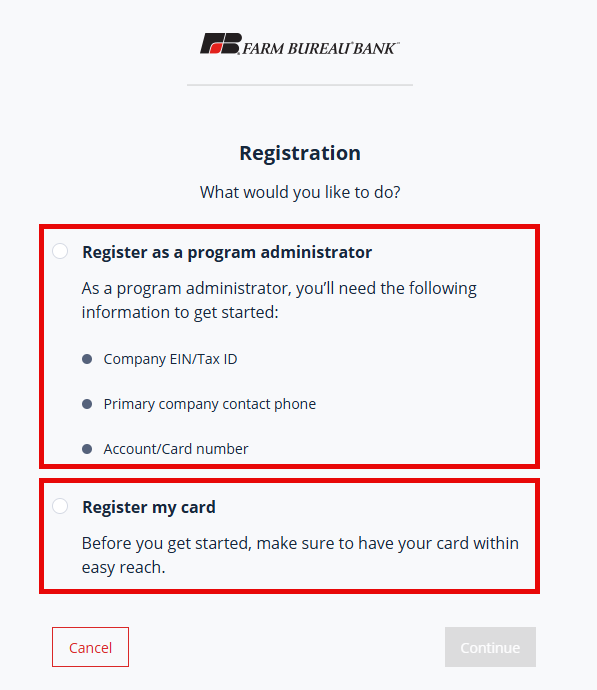
Program Administrator:
- I run my businesses account and have multiple cards that I need to see and manage
- I want to be able to view all card statements and transactions
- I want to make payments for all the cards on my account
Note: If you are registering as a Program Administrator, please ensure that your TAX ID information, Primary company contact phone and Account/Card Number are entered correctly based on your account setup at Farm Bureau Bank or the system will not allow you to proceed.
Cardholder:
- My business only has one card OR my business/organization has given me a card to use
- I want to be able to view my card's statements and transactions
- I want to make payments on my card
Step 3
Complete SpendTrack Registration form.
- Please be sure to use the email associated with your Farm Bureau Bank Credit Card account
- You will receive a Welcome & Activation email from: [email protected]
Note: Be sure to check your spam filters if you don’t see it show up in your inbox.
Step 4
Follow the “How to Set Up your SpendTrack Account” instructions located in the email which will provide an Activation Link and one-time use Activation Code - Be sure to not add an extra space at the beginning or end when copying your code.
Step 5
Once activated, you will receive an additional email from [email protected] with a 6-digit One-time Pass Code for dual authentication.
Enter this 6-digit code to set your account password.
Step 6
Setup and confirm your new account password. Your password should be:
- At least 9 characters long
- Include uppercase and lowercase characters
- At least one number
- At least one special character eg.$, &, #, @, etc.
Step 7
Open, review and accept the Terms & Conditions document.
Step 8
Registration complete - you can now access all the fantastic features of the enhanced platform!
To access your account in the future, click on the Login button on our website, then select Business Credit Cards from the drop down list and login using your newly created Login ID and Password.
